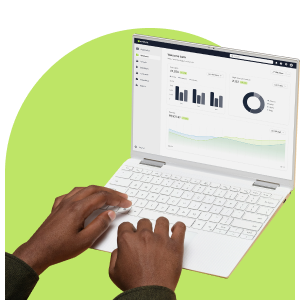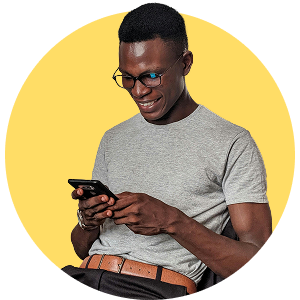UTMs in your URL
In the first part of our Google Analytics series, we discussed Vanity URLs (URL paths), what they are, how they can be used and the benefits of using them. Our second part jumped into the basics of UTM codes, what they are, the format by which they are used and the possibility of combining Vanity URLs with UTM codes.
In this final part, we dive into the specifics of using UTM codes and Vanity URLs together. The first thing you need to do, is create an account with Google Analytics. It’s free and fairly easy to do.
Google Analytics
First things first, you will need a Gmail account. You can create one just for your website to use the service and nothing else. Visit mail.google.com and create an account. If you already have one, you can skip this step.
Once you have an account, you can visit the Google Analytics page, on the top right click Sign In and select Google Analytics. Read this Google Analytics support document to assist you in setting up your account.
Once you are all set up, let’s take a quick look at the UTM Code parameters you will be using for your campaigns.
Parameter Refresher
Parameters were discussed in detail in our previous article here: Part 2. It is not necessary to use all the parameters defined but there are three main parameters that are requirements:
Campaign Source (utm_source) *Required:
utm_source identifies where you campaign is from: newsletter, email campaign, search engine, website page etc. Use a descriptive name so you know exactly which campaign it is.
Example: utm_source=email_campaign_company_special
Campaign Medium (utm_medium) *Required:
utm_medium identifies the medium of the campaign: email newsletter, website banner, newspaper ad.
Example: utm_medium=email
Campaign Name (utm_campaign) *Required
utm_campaign is used to identify the name of the campaign itself. It is also used for keyword analysis for SEO purposes.
Example: utm_campaign=company_sale
Google Analytics URL builder
Implementing these parameters into your URL is as easy as filling out a form. Google Analytics URL builder allows you to enter the values for each of the parameters, then generates a URL for you to use. Google Analytics URL Builder
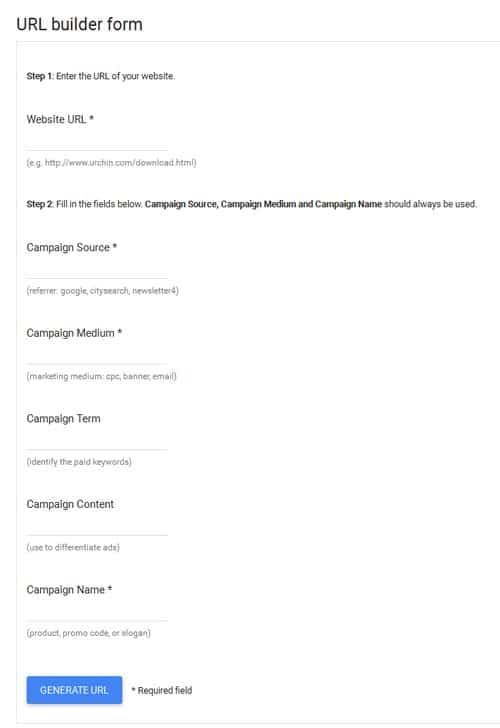
Once the link has been generated, use it in your campaign CTA button as you would any regular URL link. Do note that UTM parameters are case sensitive and will create separate tracking stats even if the URL is exactly the same but one has an uppercase and the other lowercase.
Everlytic Email Campaigns and Google Analytics
When composing an email in Everlytic, you are able to select the Google Analytics option to track any traffic from your email campaign to your website. Google Analytics will use the message subject as the campaign name by default, but you can insert a custom name for it to use instead. The system automatically constructs the campaign tags and parameters for you.
In order for tracking to work properly, the domain that your Google Analytics account is created for must be added to your Everlytic settings, and the checkbox enabling Google Analytics tracking on the email should be selected when sending the email.
Tips for using UTMs
Vanity UTM URLs
UTM codes make for a very long URL, one you probably wouldn’t remember when the time comes. But don’t worry, you can use a text, button, CTA (click-to-action) or shorter Vanity URL, all linked to the UTM code. Do note that the URL bar of your browser will display the full URL with the UTM codes at first then switch back to the URL once the reporting is complete. And it is as quick as loading your webpage.
UTM code change
The great thing about UTM codes is that they can be changed at any time to fit into your campaign. You can keep redirecting your users to the same Vanity URL, altering the UTM codes for your campaigns or messages as they progress. Each UTM code used is tracked separately, allowing previously sent campaigns to still generate statistics.
Learn what works
Use UTMs across your marketing campaigns to see which of your messages are effective, which mediums your contacts opened more often and what kind of marketing campaigns your customers respond positively to. It minimizes time spent on market research, on stagnant campaigns, and on costs to the company.
Extensive Reports
Google Analytics gives an extensive reporting metric for each UTM code used. Logging in to your Google Analytics account allows you to get in-depth statistics on your campaigns, including all real time traffic, geo-location (where clicks come from), audience, and importantly, acquisition which lists your UTM campaigns down by Source/Medium to get individual.
Check out our extensive suite of reporting tools for even more data on top of Google Analytics.